Connecting Your Traeger Grill to WiFi - Android
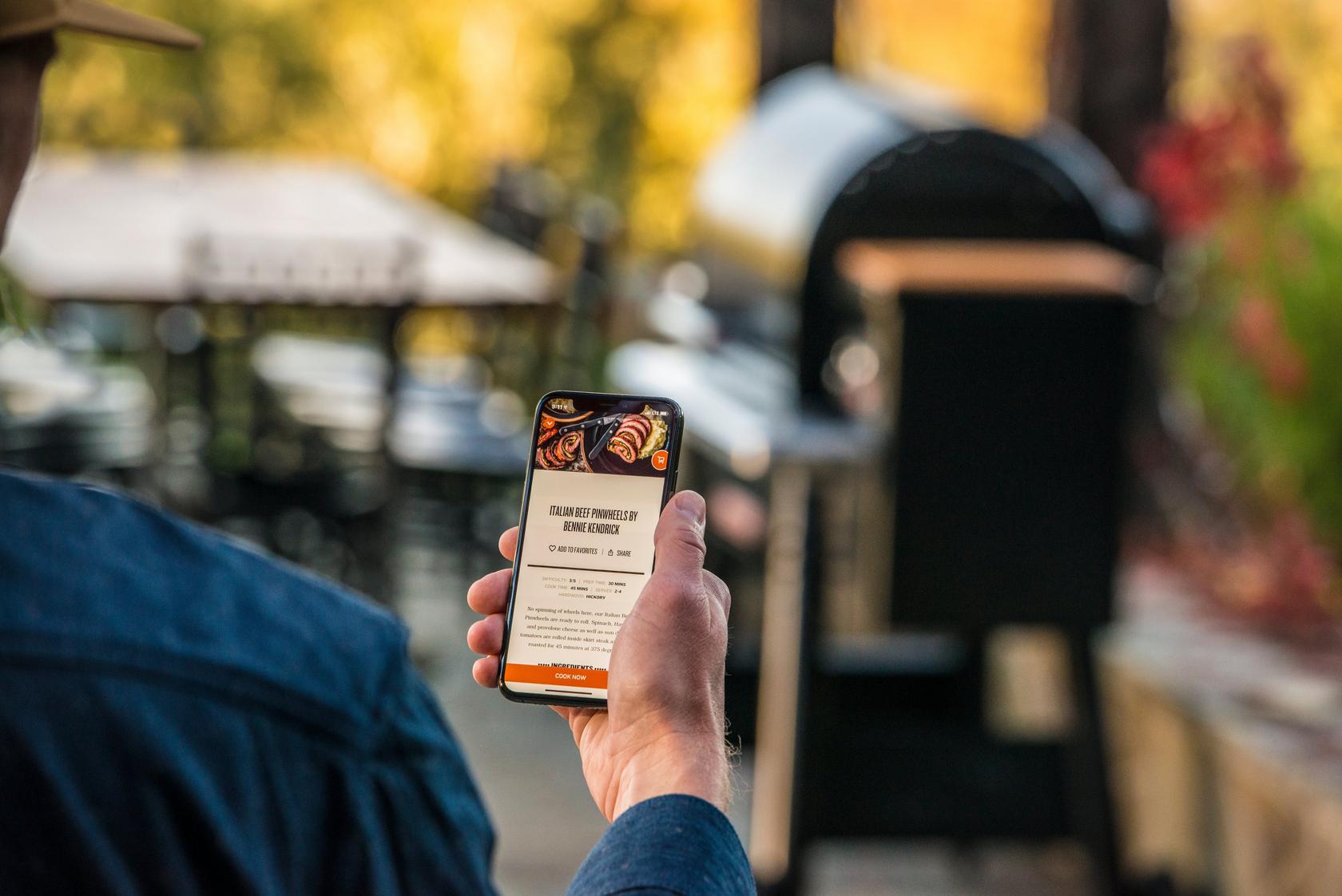
A world of flavor at your fingertips
Take your Traegering to the next level with access to our entire recipe archive, the Traeger community, and the ability to shop online at your fingertips through WiFIRE.
This how-to guide will also walk you through connecting your Android smart phone to your WiFIRE enabled Traeger pellet grill with ease. WiFIRE-enabled grill users can also use WiFIRE control, send recipes to their grill, and cook with alerts and temperature control.
How to Pair Your Grill
PRE-PAIRING CHECKLIST
Before you try to pair your grill, check the following:
- Make sure your grill is within 30 ft (9 m) of your router
- Connect your phone to the WiFi network you want your grill connected to
- Make sure you are connected to the 2.4 GHz band
PAIRING STEPS
- Open the Traeger app and select, + Add WiFIRE Grill
- Select the controller that matches the one on your grill
- Select your grill model
- Review and agree to Traeger's data and privacy conditions
- If prompted, allow the Traeger app access to your device's camera, photos, location and media
- Choose to pair with a QR Code or without a QR Code
Pair with a QR Code
- Scan the QR Code under the hopper lid
- Enter your WiFi network password
- Allow Suggested WiFi Networks
- You have successfully paired your grill
Pair without a QR Code
- Enter your Grill Name
- On your controller, press the menu button
- Select WiFi information
- Your Grill Name is the four digits after, Name: Traeger-
- Enter your Grill Password
- On the same screen, enter the 4 digits after, Password: wifire
- Enter the grill's UUID
- On the controller, navigate to Menu > Settings > About Grill > Grill UUID
- Enter your WiFi network password
- Your phone will say, "Checking WiFi Connection"
- Allow Suggested WiFi Networks
- You have successfully paired your grill